Prepping Custom Model: Part 2
3DS Max Tools and Editing Model Shape
Now that textures are out of the way, lets align the model to Joker. Here's a quick crash course on your new best friend: the Transform Gizmo

 This will be your main toolkit for use with the Transform Gizmo.
arrows in all directions (currently selected): move (hotkey: w). Click and hold on the corresponding arrow and drag in that direction to have it go that specific axis. If you click and hold that yellow box, it will go along the x and y axis. Click and hold the tiny white square to move it on every axis.
arrow going clockwise: rotation (hotkey: e). Axis explanation above applies here too. Follow the color of the axises.
white box with blue arrow pointing at blue line box: scaling (hotkey: r). This will scale the size. MAKE SURE THE ICON LOOKS LIKE THAT, it is marked as "Select and Uniform Scale." Things may start looking whacky if you change the type of scaling.
Play around with these three tools first to learn how they function before going into resizing your model to fit joker.
OTHER IMPORTANT TOOL:
right angle with magnet: Angle Snap Toggle. Click it to make it turn blue and activate it, this will snap your angles to certain degrees. Right click the image and set it to the following image
This will be your main toolkit for use with the Transform Gizmo.
arrows in all directions (currently selected): move (hotkey: w). Click and hold on the corresponding arrow and drag in that direction to have it go that specific axis. If you click and hold that yellow box, it will go along the x and y axis. Click and hold the tiny white square to move it on every axis.
arrow going clockwise: rotation (hotkey: e). Axis explanation above applies here too. Follow the color of the axises.
white box with blue arrow pointing at blue line box: scaling (hotkey: r). This will scale the size. MAKE SURE THE ICON LOOKS LIKE THAT, it is marked as "Select and Uniform Scale." Things may start looking whacky if you change the type of scaling.
Play around with these three tools first to learn how they function before going into resizing your model to fit joker.
OTHER IMPORTANT TOOL:
right angle with magnet: Angle Snap Toggle. Click it to make it turn blue and activate it, this will snap your angles to certain degrees. Right click the image and set it to the following image
 When you feel comfortable with these tools, you can bend either the model (if it has no rig when imported into max) or select the bones and ROTATE them to align the model to joker's position. You will want to mostly rotate and keep the move tool to a minimum (like using to lower shoulder bones or moving the feet bones around to align with Jokers)
BUT I CAN'T SELECT THE BONES!!! THE MODEL KEEPS GETTING IN THE WAY!!!
Solution: right click on the model > Object Properties > Uncheck Show Frozen in Gray (optional addition, check See-Through to see through the model and can see joker's model through it)
Go to the layer list and you will see a row label "Frozen" with an image of a snowflake in its column. Click this to freeze the model so you won't accidentally select it while adjusting the bones.
When you feel comfortable with these tools, you can bend either the model (if it has no rig when imported into max) or select the bones and ROTATE them to align the model to joker's position. You will want to mostly rotate and keep the move tool to a minimum (like using to lower shoulder bones or moving the feet bones around to align with Jokers)
BUT I CAN'T SELECT THE BONES!!! THE MODEL KEEPS GETTING IN THE WAY!!!
Solution: right click on the model > Object Properties > Uncheck Show Frozen in Gray (optional addition, check See-Through to see through the model and can see joker's model through it)
Go to the layer list and you will see a row label "Frozen" with an image of a snowflake in its column. Click this to freeze the model so you won't accidentally select it while adjusting the bones.
ONLY MOVE ON HERE ONCE YOU ARE 100% SURE YOU ARE DONE WITH THE BONES Unfreeze and right click on the model > (bottom right) Convert To: Convert to Editable Poly.
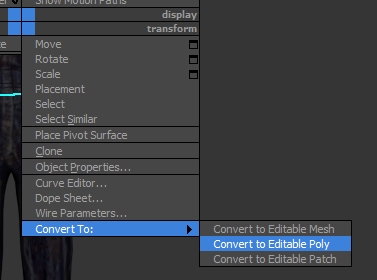 These simple uses of the axis tool might not be enough, we have to go deeper. On the right side of the program there's tabs. Select the second one (Modify), and select Editable Poly.
These simple uses of the axis tool might not be enough, we have to go deeper. On the right side of the program there's tabs. Select the second one (Modify), and select Editable Poly.
 IMPORTANT HOTKEYS:
Toggle Edged Faces: F4 (the button, not F+4), make sure this is on when editing
Toggle Grid: g
Toggle Bounding Box: j (your model might have a strange while box around it, this will remove it)
IMPORTANT HOTKEYS:
Toggle Edged Faces: F4 (the button, not F+4), make sure this is on when editing
Toggle Grid: g
Toggle Bounding Box: j (your model might have a strange while box around it, this will remove it)
 The Selection category will help further refine your model fixes.
Vertex: (hotkey: 1) Select points on the model where polys meet
Edge: (hotkey: 2) Select the lines on the sides of polys
Border: (hotkey: 3) Select edge loops that have gaps (example being a neck hole)
Poly: (hotkey: 4) Select poly faces
Element: (hotkey: 5) Select a group of polys that connect into one piece
Deselect using a selection tool: hotkey: 6
When you have a selection tool selected, you can marquee (highlighting and selecting) aspects of the model and move/rotate/scale them. I recommend using the vertex tool.
The Selection category will help further refine your model fixes.
Vertex: (hotkey: 1) Select points on the model where polys meet
Edge: (hotkey: 2) Select the lines on the sides of polys
Border: (hotkey: 3) Select edge loops that have gaps (example being a neck hole)
Poly: (hotkey: 4) Select poly faces
Element: (hotkey: 5) Select a group of polys that connect into one piece
Deselect using a selection tool: hotkey: 6
When you have a selection tool selected, you can marquee (highlighting and selecting) aspects of the model and move/rotate/scale them. I recommend using the vertex tool.
Now that you are done aligning your model, we need to do a very important check. Persona 5 will softlock if any geometry (mesh) layer of the model is over 5,000 polys. Show Statistics: press 7
 Oh geez, that's a lot of polys. Use your poly selection tool and highlight everything (ctrl + a or drag a marquee) on the geometry layer.
Oh geez, that's a lot of polys. Use your poly selection tool and highlight everything (ctrl + a or drag a marquee) on the geometry layer.
 Oh yeah, that's bad.
This will require that layer's meshes to be split up into several layers that are all under 5,000 polys each. Marquee and select portions of the model with the poly selection tool and make sure your selection is less than 5,000.
Oh yeah, that's bad.
This will require that layer's meshes to be split up into several layers that are all under 5,000 polys each. Marquee and select portions of the model with the poly selection tool and make sure your selection is less than 5,000.
 Drop down the Edit Geometry tab and click on Detach. A pop up will have you name your new layer. Make sure the checkmark options are all off and click ok. The highlighted portion is now a new layer you can see on the left panel with the other layers. Repeat this process with every Geometry Layer with over 5,000 polys.
Passive aggressive reminder to save.
Drop down the Edit Geometry tab and click on Detach. A pop up will have you name your new layer. Make sure the checkmark options are all off and click ok. The highlighted portion is now a new layer you can see on the left panel with the other layers. Repeat this process with every Geometry Layer with over 5,000 polys.
Passive aggressive reminder to save.
Okay, after many painful days, I have transformed this large buff dude to have the Shape of an anime boy.
 He's beautiful.
He's beautiful.
Last updated
Was this helpful?