RESETTING XFORM
***RESETTING XFORM***
Now that the model is done, we need to make sure everything is aligned.
Highlight every layer of your model's meshes.
Go to the third tab (Hierarchy), highlight Affect Pivot Only, and click Align to World.
Unselect Affect Pivot Only when completed.
 Go to the sixth tab (Utilities) > Reset XForm > Reset Selected
Go to the sixth tab (Utilities) > Reset XForm > Reset Selected
 What this basically does is set all current transformations and other model manipulations to this setting, as if this was its natural setting.
If Reset XForm was not an option on the list, you can add it. Press the 3 white lines with a yellow gear (Configure Button Settings) and you will have a new window pop up.
What this basically does is set all current transformations and other model manipulations to this setting, as if this was its natural setting.
If Reset XForm was not an option on the list, you can add it. Press the 3 white lines with a yellow gear (Configure Button Settings) and you will have a new window pop up.
 Change the total button number to +1 of what your number originally was, then scroll down on the Utilities list with current buttons and you will see a blank button. Find "Reset XForm" in the Utilities list on the left and drag it over the empty button, click OK.
On the modify tab, you will now see an XForm modifier on top of the Editable Poly modifier. We need to collapse these so we just have one modifier again. Repeat an earlier process by highlighting and right clicking your model > Convert To: Convert to Editable Poly
Change the total button number to +1 of what your number originally was, then scroll down on the Utilities list with current buttons and you will see a blank button. Find "Reset XForm" in the Utilities list on the left and drag it over the empty button, click OK.
On the modify tab, you will now see an XForm modifier on top of the Editable Poly modifier. We need to collapse these so we just have one modifier again. Repeat an earlier process by highlighting and right clicking your model > Convert To: Convert to Editable Poly
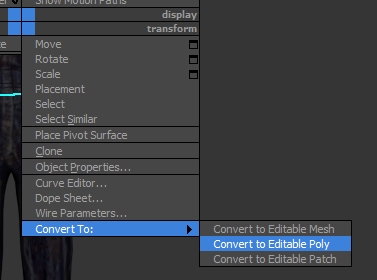
Last updated
Was this helpful?